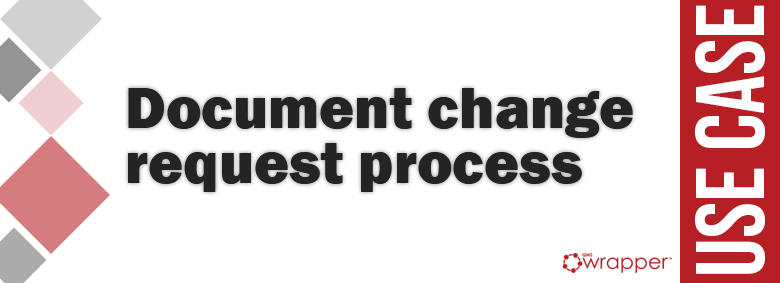
Document change request process
Quality Management System shows its power exactly through powerful document control management process while Document Change management is the process that is in charge of controlling the life-cycle of all changes in your QMS.
Theoretically goes like this:
- Request a change
- Submitting and reviewing the change request
- Changing the Request Response Document
- Final Decision and Approval
A change request is the documentation used to request the actual change to/for your process, system, etc. Whoever is requesting the change owns the actual request and needs to explain the reason for the change and ensure all impacted areas have been identified and included in the review and approval of the change. When defining the change, it’s necessary to have the request in hand with all supporting statements. This should include Change Request Form: Clearly and concisely outline what needs to be changed, so the impacted areas can review and analyze.
Once the change request is documented, it’s submitted to the change control coordinator/project manager. The review process varies depending on your organization’s process.
Once the request has been reviewed, the document response should provide recommendation(s) from the reviewers on which represents the best choice.
Ideally, the reviewer provides a timely response. If approved, the change control coordinator/project manager will update the appropriate change control log and/or documentation to reflect the change(s). If rejected, the change control coordinator/project manager will update the change control log. Every change control request should follow a similar process. Having this type of process in place provides consistency and manages expectations.
The process we’ve built for submitting the change request looks like this:
In the first step, the change request will be documented. A custom form with elements of the change request template is built. It looks like this:
This step is assigned to the Process Initiator, so whoever starts the process will receive this ticket on the Dashboard to submit a document change request.
After it is finished, the process will automatically initiate the second step – Approve document change request to the QMS Manager (in this example).
In the case the request is approved, the process will continue with the third step that is the task (also assigned to the Process initiator), where the actual change in the document will be done.
As it is finished, the process continues to the final step – Approve a new document version (assigned to the CEO). Hope you’ve noted there is an Inherit attachment option? Since it is selected, the process will bring the file from the third step to this final.
So, this is the process flow. To be able to use it in a project (any project that you’ll create in qmsWrapper), it should be approved and set as Active.
As these conditions are met, the process will be listed in a project, so you’ll be able to find it in the Processes list.
Let’s say you’ve created a project for your QMS Documentation. As it is created, the folder for it is generated under the Storage, where you’ll actually upload this documentation (and organize it per your needs by creating your folder and sub-folder structure).
When a certain document should be changed, you’ll initiate the created process under this project.
As the process is initiated, the first step will be assigned to the Process Initiator, and it will appear on its Dashboard. Clicking on the “Edit”, the user can submit requested data.
Setting the status to “Closed” since it is a trigger per defined workflow, the process will initiate the next step and assign it to the defined user (that will get it on its Dashboard as well).
After approval, the next step will be initiated.
The user will find the document under the Storage (in the folder where it is saved) and download the latest version, do the changes, and upload the new one to the same location. Then, it will go back to the task and associate the new file version with it (selecting the Add attachment option and finding the file location).
Since the task is completed, the status will be changed to “Closed”, and the process will initiate the next step – Document approval assigned to the CEO (who will receive it on the Dashboard).
Selecting to approve, the process ends. The file will become approved. The status will be visible in the Storage as well.
In the QMS module, you’ll be able to follow the process step-by-step.
You can see who did what: John Smith submitted the change request, then QMS Manager approved it, John Smith did the changes in the file, and the file is approved by your CEO.
For details about any step (let’s say you want to see why the change request is initiated), just select the first step. It will open that record in a project.
Or select the Document changes step.
You can get the data about the file from the Storage. Firstly, select the Reveal in Storage option, it will drive you to the file location. Then, visiting the Details section, you’ll find the data about the file.
Every step is completed and recorded, and the new document revision approved with complete audit trail.












